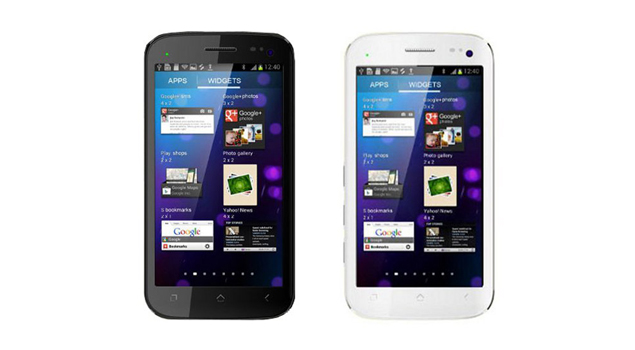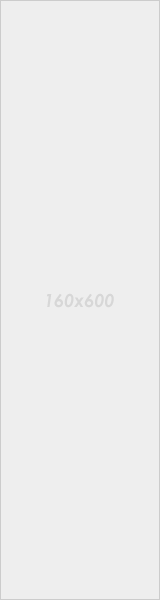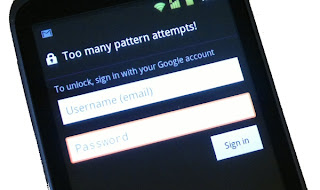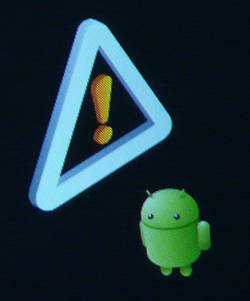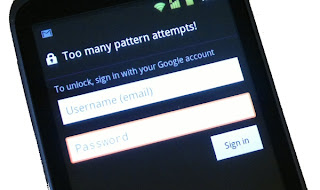 Hey everyone today we are going to discuss about a very common mistake made by us while using our android devices that is " Pattern Lock Blocked " or you can say forgetting the pattern lock password . So this guide is going to show you the easiest method to unlock your device ; here I am going to give a small description what the guide is all about
Hey everyone today we are going to discuss about a very common mistake made by us while using our android devices that is " Pattern Lock Blocked " or you can say forgetting the pattern lock password . So this guide is going to show you the easiest method to unlock your device ; here I am going to give a small description what the guide is all about
Case 1 :- If you have synced your android device with Google Account then you don't need to worry even a bit because you have to simply enter your Google Account password and username and you can easily unlock your device .
Case 2 :- If you hadn't synced your android device with Google Account and you have forgotten the password then follow the below guide based on unlocking of pattern lock regarding to case 2 .
Steps :-
1) Switch off your device .
2) Now the second and the main step , you need to press " Power Button " " Volume Up " " Home Key " simultaneously
until the phone boots ( In some of the case some devices doesn't have home button in that case press the other 2 buttons mentioned )
3) Now a screen like DOS will come up with different options
4) In the recovery mode we cannot touch the options as we do while using touchscreen phones . So to navigate through the recovery mode we need to use Volume Up to move " up " and Volume down to move " down " and to select the option we need to press the power button . Android Logo will be displayed like this :-
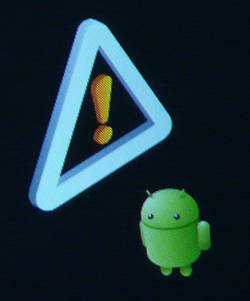
5) Select “Restore Factory Defaults” or “Delete all User Data” depending on which is on your device. ( Note that by selecting this option all your data stored on your internal and phone memory would be deleted )

6) After the phone completes the Factory Reset , select “Reboot System Now ” and wait for your phone to reboot.
Now you will find your phone same as you have seen it in first boot .
Here is a video tutorial if you are still getting confused :-
Thanks :-
Shikhar Gilhotra