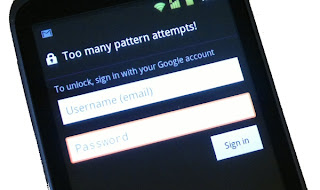As you all aware of the fact to make changes in your android device rooting is very essential . Now after the pace in the development of new custom roms and other beneficial apps which requires rooting are getting developed day by day . Rooting tool kits are now available throughout the web . Today , there are many rooting software which roots the android device in minutes . Rooting prevents unnecessary adds , increase our device battery life and much more . So at some stage of your life you should root your phone . In short you can have complete control on your android device through rooting , you might need to delete some Stock apps from the device, a non-rooted device can’t do that, but a rooted one has the power to remove stock apps too.
But at one stage you need to bring your device to stock firmware , maybe some of you are aware of the fact that in Samsung devices it is quite easy to install stock firmware , but in Google devices it is quite difficult as it takes much time and more efforts . So here we brings up with Moto G, where most of the users got stuck in bootloop and found no other way to get out but installing the Stock Firmware. So what you have to do is just follow the steps carefully and make sure to complete all the requirements which we have mentioned in the post . So lets begin :-
Disclaimer :-
This method is performed by third party which is not interlinked with merchants like Google , Samsung , Sony , HTC , Motorola , Micromax etc . Installing Stock firmwares , custom roms or rooting your device may brick your device . In that case our site would not be responsible for any of the damage caused to your device while performing tasks mentioned in our website , better to follow the steps carefully .
Requirements :-
(XT1031, XT1032, XT1033, XT1034)
Note: Files with _umtsds in their names are meant for Dual Sim variants of Moto G only.
( Links Credits :- http://techbeasts.com )
Preparations :-
1) First of all download the required firmware and extract it where you want to .
2) Now you need to enable USB debugging Go-to Settings > Developers Option and Tick the USB debugging .
3) Next step is to configure ADB/Fastboot on your Computer . If you are not aware of it follow this ( Click Here ) . ( Note this link is provided by third party )
4) Download the USB Drivers for almost all the popular devices . ( Note this link is provided by third party ) Link
Steps To Restore Moto G To Stock Firmware :-
1) First step is to open Bootloader . To do that Switch Off your device , after shutting the device off press volume down ( - ) and power button simultaneously until any text appears on the screen .
2) Now you need to open the folder where you have extracted your firmware . Now open cmd . To do this Hold Shift Key and Right Click anywhere in the Fastboot folder then Click Open Command Prompt Here .
If your Firmware File has tar.gz extension,
- Then type in the following:
flashall.bat /eu
- For Linux and Mac uses type in the Following:
chmod +x flashall.sh
./flashall.sh
Now you need to wait till the process completes and after that your phone will automatically reboots .
Now if your Firmware files have xml.zip extension, then:
Type in the following commands the cmd/terminal window one-by-one and press enter at the end of each command.
mfastboot flash partition gpt.bin
mfastboot flash motoboot motoboot.img
mfastboot flash logo logo.bin
mfastboot flash boot boot.img
mfastboot flash recovery recovery.img
mfastboot flash system system.img_sparsechunk1
mfastboot flash system system.img_sparsechunk2
mfastboot flash system system.img_sparsechunk3
mfastboot flash modem NON-HLOS.bin
mfastboot erase modemst1
mfastboot erase modemst2
mfastboot flash fsg fsg.mbn
mfastboot erase cache
mfastboot erase userdata
mfastboot reboot.
3) Your phone will reboot automatically after the process completes it may take a while but don't worry it will come with a positive response to you .
4) You have completed the activity now its time to go through your device .