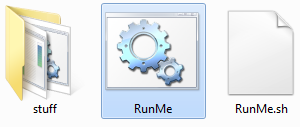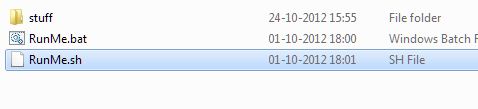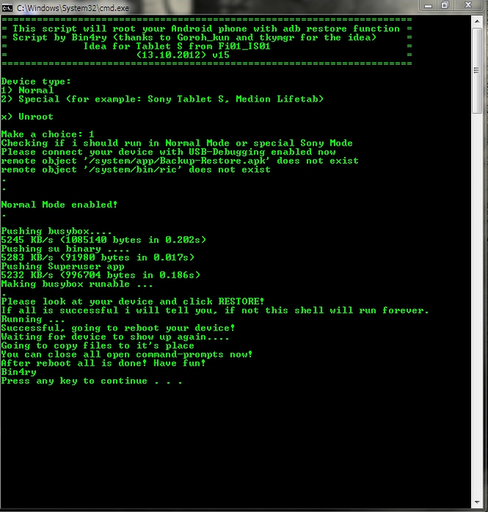So I recommend you to apply this guide and if you have any doubt so I am there for you to help you while rooting your smartphone . Some of you have phobia that it is risky in rooting up your phone but it is your sociological feeling . So lets start with the rooting of Micromax A25 Smarty easier way .
How To Root Micromax A25 Smarty easier way
Requirements :-
1) Micromax A25
2) Rooting Tool Kit ( Click Me )
3) Unlock Root ( Click Me )
4) USB
Steps :-
1) First of all you need to download the rooting tool kit the link is available on the top .
2) Now , Go to the Settings>>applications>>development and tap for the USB debugging option.
3) Then you need to extract the rooting tool kit that you have downloaded .
4) Now you need to Extract SP Flash Tool zip file and run the file named Flash-Tool.
5) This will show the screen like below one.
6) Go to the menu bar of you phone and then click on options and then enable USB mode . If it is already ticked then leave it as it is and move to the next step .
7) You need to find the Scatter-loading option on the right hand side of the current tool window.

8) When you click on Scatter it starts loading , it will ask you the location of Scatter loading file. Extract the modifiedboot.img.zip and select the text file present over there.
9) Now you need to click on the Bootimg and browse to the modified boot.img file. It is present in the same folder as the scatter file. (The boot.img that is present in the outer folder is the original boot.img, flash it back if you face some problem).Select the Unsecured Boot Image that you have extracted
10) Now connect your USB cable with your PC without attaching your phone with it just attach it .
11) Now, click the Download Button in the Flash Tool. Message will arouse “searching” which will appear in the lower panel.
12) Then you need to switch your phone off and then connect it with the USB i.e attached to your PC .
13) Extract the’ A25_usb_vcom_drivers’ folder.
14) Go to device manager and install the drivers by right clicking on your device and selecting the appropriate options. When it ask you the location of the driver, head over to the A25_usb_vcom_Drivers.
15) SP Flash Tool will generate some error now, ignore it. Detach your device and go back to Step 11
16) When you connect your phone back, the downloading will start and the progress will be visible from a progress bar in the lower part, again you will see a message that you have been successfully flashed the files.

17) Then finally disconnect your phone with your PC and now reboot it .
18) Now install unlock root that you have downloaded if not then do it because the link is just on the top .
19) Then you need to connect the device again to the PC
20) Now you need to press the root button present in the unlock root application that you have installed .
21) Now finally reboot your smartphone or Micromax A25 smarty .
22) Finally You Are Done With The Rooting Of Micromax A25 Smarty .
If you any have query or happy with the result please give your feedback through comments a\or by using Write For Us link .
Note - Rooterzz is not responsible for any of the damage caused while rooting so please be carefull while rooting your smartphone .